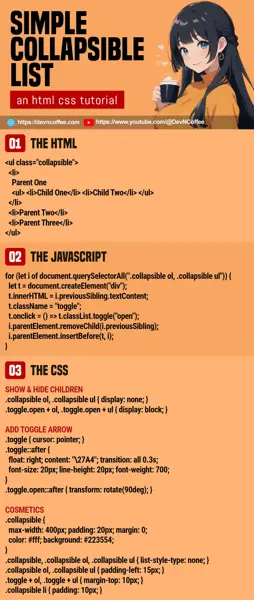Once upon a time, a student loaded an entire library just to add a collapsible list to a simple project. Young ones these days really do think that loading bloat and coding convenience outweighs performance… Heck no, here’s how you create a collapsible list in pure HTML Javascript WITHIN MINUTES. Let’s go.
CODE DOWNLOAD
I have released this under the MIT license, feel free to use it in your own project – Personal or commercial. Some form of credits will be nice though. 🙂
VIDEO TUTORIAL
COLLAPSIBLE LIST DEMO
- Grandparent One
- Parent One
- Child One
- Child Two
- Child Three
- Parent Two
- Parent Three
- Parent One
- Grandparent Two
- Grandparent Three
PART 1) HTML – REGULAR NESTED LIST
<ul class="collapsible">
<li>
Grandparent One
<ul>
<li>
Parent One
<ul>
<li>Child One</li>
<li>Child Two</li>
<li>Child Three</li>
</ul>
</li>
<li>Parent Two</li>
<li>Parent Three</li>
</ul>
</li>
<li>Grandparent Two</li>
<li>Grandparent Three</li>
</ul>Start with your “regular nested list”, add a collapsible CSS class to it.
PART 2) JAVASCRIPT – CREATE “TOGGLE BUTTONS”
window.addEventListener("load", () => {
for (let i of document.querySelectorAll(".collapsible ol, .collapsible ul")) {
let t = document.createElement("div");
t.innerHTML = i.previousSibling.textContent;
t.className = "toggle";
t.onclick = () => t.classList.toggle("open");
i.parentElement.removeChild(i.previousSibling);
i.parentElement.insertBefore(t, i);
}
});- On window load, loop through all the sub list items.
- Wrap the title of each section in a “toggle button” –
<div class="toggle" onclick="this.classList.toggle('open')">TITLE</div>. - Yes, clicking on the “toggle button” simply sets an
openCSS class.
PART 3) CSS – SHOW & HIDE SECTIONS
/* (PART A) REMOVE BULLETS */
.collapsible, .collapsible ol, .collapsible ul {
list-style-type: none;
}
/* (PART B) COLLAPSIBLE LIST CONTAINER */
.collapsible {
max-width: 400px; /* optional */
padding: 20px; margin: 0;
color: #fff; background: #223554;
}
/* (PART C) CONTROL SPACING & INDENTATION */
.collapsible ol, .collapsible ul { padding-left: 15px; }
.toggle + ol, .toggle + ul { margin-top: 10px; }
.collapsible li { padding: 10px; }
/* (PART D) SHOW & HIDE CHILDREN */
.collapsible ol, .collapsible ul { display: none; }
.toggle.open + ol, .toggle.open + ul { display: block; }
/* (PART E) ADD TOGGLE ARROW */
.toggle { cursor: pointer; }
.toggle::after {
float: right; content: "\27A4";
font-size: 20px; line-height: 20px; font-weight: 700;
transition: all 0.3s;
}
.toggle.open::after { transform: rotate(90deg); }Most of these are just cosmetics, the only important mechanic is part D:
.collapsible ol, .collapsible ul { display: none; }Hide all the sub-sections by default..toggle.open + ol, .toggle.open + ul { display: block; }Remember the “toggle button” we added in Javascript? Clicking on it will toggle anopenCSS class and show the sub-section.
THE END – THERE’S A SIMPLER WAY!?
That’s all for this tutorial, go ahead and customize the list however you wish. But before we end, there’s something I want to add on… I kind of lied, and there’s an “even easier way” to create a collapsible list.
<details>
<summary>Section Title</summary>
<p>Your Text Here.</p>
</details>
Yes, this works. But I will advise against using <details><summary>, as it is semantically “not a list”.
CHEAT SHEET